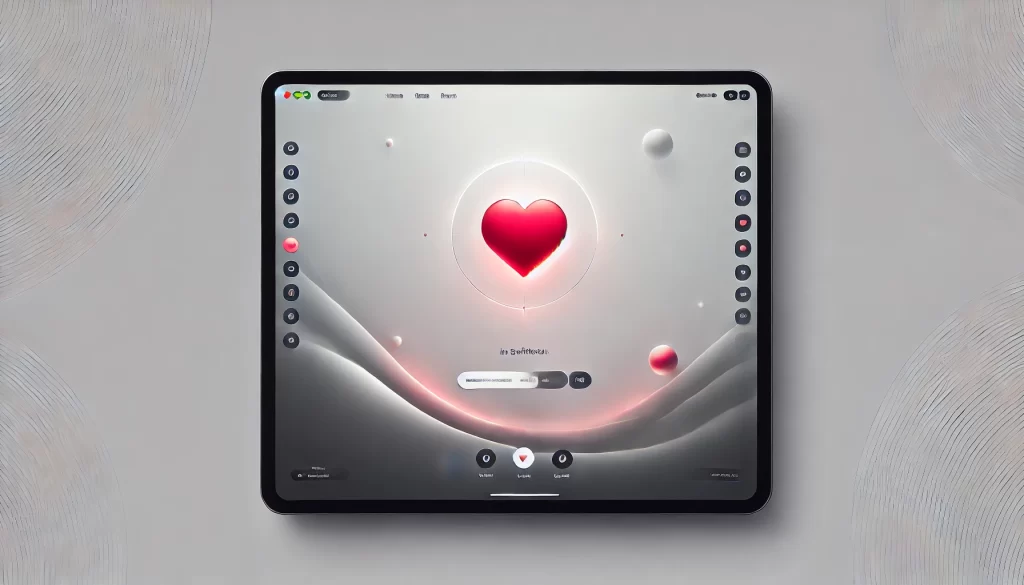In this post, we’ll see an object that is present in many popular applications: the Splash Screen. With the storyboard, we have a specific object for that. In SwiftUI, the splash screen is a regular view that we can create however we want. In the example, the splash screen contains a heart that pulses for two seconds.
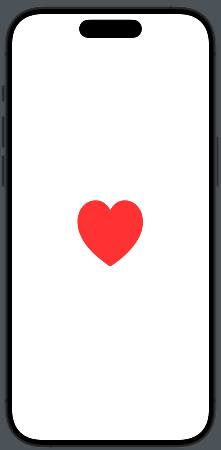
Take a look at the code:
struct SplashView: View {
@State private var isAnimating = false
var body: some View {
VStack {
Image(systemName: "heart.fill")
.resizable()
.frame(width: 100, height: 100)
.foregroundColor(.red)
.scaleEffect(isAnimating ? 1.5 : 1.0)
}.onAppear {
withAnimation(.easeInOut(duration: 1.0).repeatForever)) {
isAnimating = true
}
}
}
}
We have a variable used to start the animation (isAnimating). The image, a red heart, initially has dimensions of 100×100, but scales to 1.5 times its size. The animation lasts 1 second and loops indefinitely.
How do we display this view when the application starts? We have two possibilities:
- Create a coordinator view that contains the logic to decide what to display when the application starts.
- Add the logic mentioned in the previous point directly in the …App file.
The first solution may be the cleaner approach, but I also want to show how to modify the App file:
import SwiftUI
@main
struct SplashAppApp: App {
@State var starting = true
var body: some Scene {
WindowGroup {
if starting {
SplashView()
.onAppear {
Task {
try await Task.sleep(nanoseconds: 2_000_000_000)
starting = false
}
}
} else {
ContentView()
}
}
}
}
A starting variable is used to check if the application has already started or not. If the application is starting, the SplashView is displayed, and a task is initiated to wait for two seconds. After this time, the starting variable is toggled, and the main view of the application is displayed.