In this post we’ll learn:
- How to create a segment control.
- How to customize the look and feel of a segment control.
Create the segment control
Let’s start by creating a segment control that allows choosing from the days of the week:
struct SegUIView: View {
@State private var daySelected = 0
var body: some View {
VStack {
Picker("Choose a day", selection: $daySelected) {
Text("Mo").tag(0)
Text("Tu").tag(1)
Text("We").tag(2)
Text("Th").tag(3)
Text("Fr").tag(4)
Text("Sa").tag(5)
Text("Su").tag(6)
}
.pickerStyle(.segmented)
Text("Selected the day \(daySelected)")
Spacer()
}.padding()
}
}
So, the Segment Control is created by using a Picker and setting its style to segmented. If you remove this style, the default Picker appears as a contextual menu.
The state variable daySelected stores the tag value of the selected item. We then simply display this value in a Text.
Thus we have:
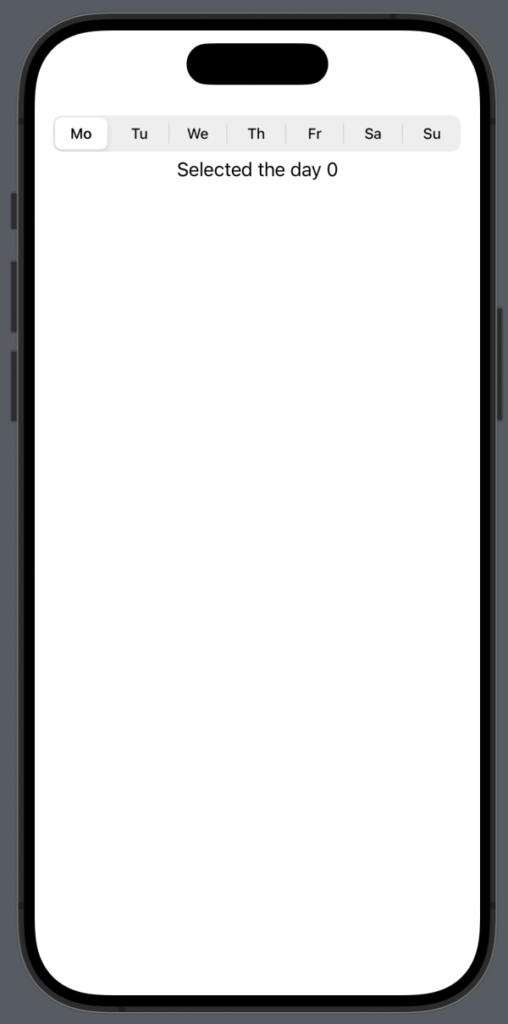
Thus, upon selecting a day, we see the number corresponding to daySelected (the tag number).
To create something more realistic, we can create a function that returns a view for the different daySelected:
@ViewBuilder
func DayView(day: Int) -> some View {
switch (day) {
case 0:
Text("Monday")
case 1:
Text("Tuesday")
case 2:
Text("Wednesday")
case 3:
Text("Thursday")
case 4:
Text("Friday")
case 5:
Text("Saturday")
case 6:
Text("Sunday")
default:
Text("")
}
}
By replacing the code in the body, we can update the view dynamically based on the daySelected. Here’s how it’s done:
var body: some View {
VStack {
Picker("Choose a day", selection: $daySelected) {
Text("Mo").tag(0)
Text("Tu").tag(1)
Text("We").tag(2)
Text("Th").tag(3)
Text("Fr").tag(4)
Text("Sa").tag(5)
Text("Su").tag(6)
}
.pickerStyle(.segmented)
DayView(day: daySelected)
Spacer()
}.padding()
}
Customize the Segment Control
The background of the Picker can be changed by using its background property:
var body: some View {
VStack {
Picker("Choose a day", selection: $daySelected) {
Text("Mo").tag(0)
Text("Tu").tag(1)
Text("We").tag(2)
Text("Th").tag(3)
Text("Fr").tag(4)
Text("Sa").tag(5)
Text("Su").tag(6)
}
.pickerStyle(.segmented)
.background(.yellow)
DayView(day: daySelected)
Spacer()
}.padding()
}
Instead, to change the properties of the text and the background color of the selected element, we need to use code from UIKit. Therefore, we define an init function in this way:
init() {
// Color for the selected item
UISegmentedControl.appearance().selectedSegmentTintColor = UIColor.orange
// The text color for the selected item
UISegmentedControl.appearance().setTitleTextAttributes([.foregroundColor: UIColor.white], for: .selected)
}
So we have:
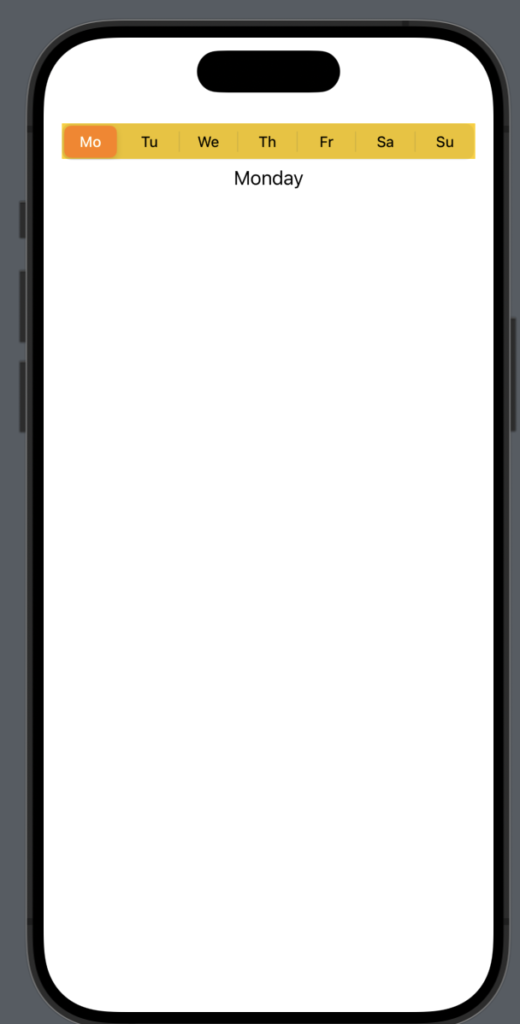
If we want to remove the separator between the days, we can add this code to the init function:
UISegmentedControl.appearance().setDividerImage(UIImage(), forLeftSegmentState: .normal, rightSegmentState: .normal, barMetrics: .default)
To change the text color of the unselected items, add the following code:
UISegmentedControl.appearance().setTitleTextAttributes([.foregroundColor: UIColor.magenta], for: .normal)
The code https://github.com/niqt/swift/tree/master/SegmentController







